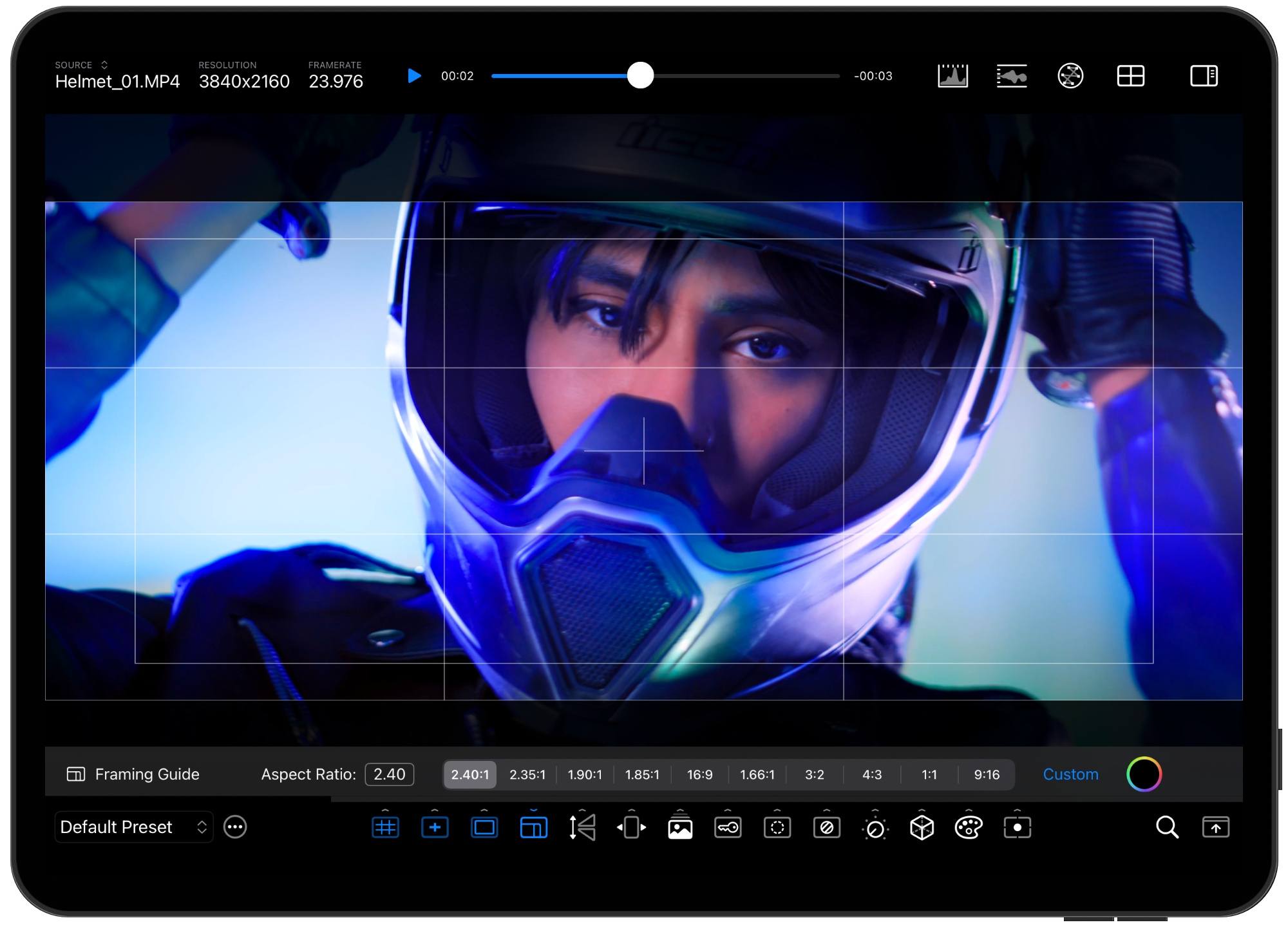
Use these guides to help with framing, lensing, and camera placement. Independently customize the color and opacity of each overlay. All tools dynamically adjust to the Framing Guide aspect ratio setting.
Use the Flip tool to flip the image horizontally (filming through a mirror?) or flop the image vertically (camera mounted upside-down?). The Desqueeze tool stretches the video signal to preview horizontally compressed images captured by anamorphic lenses.
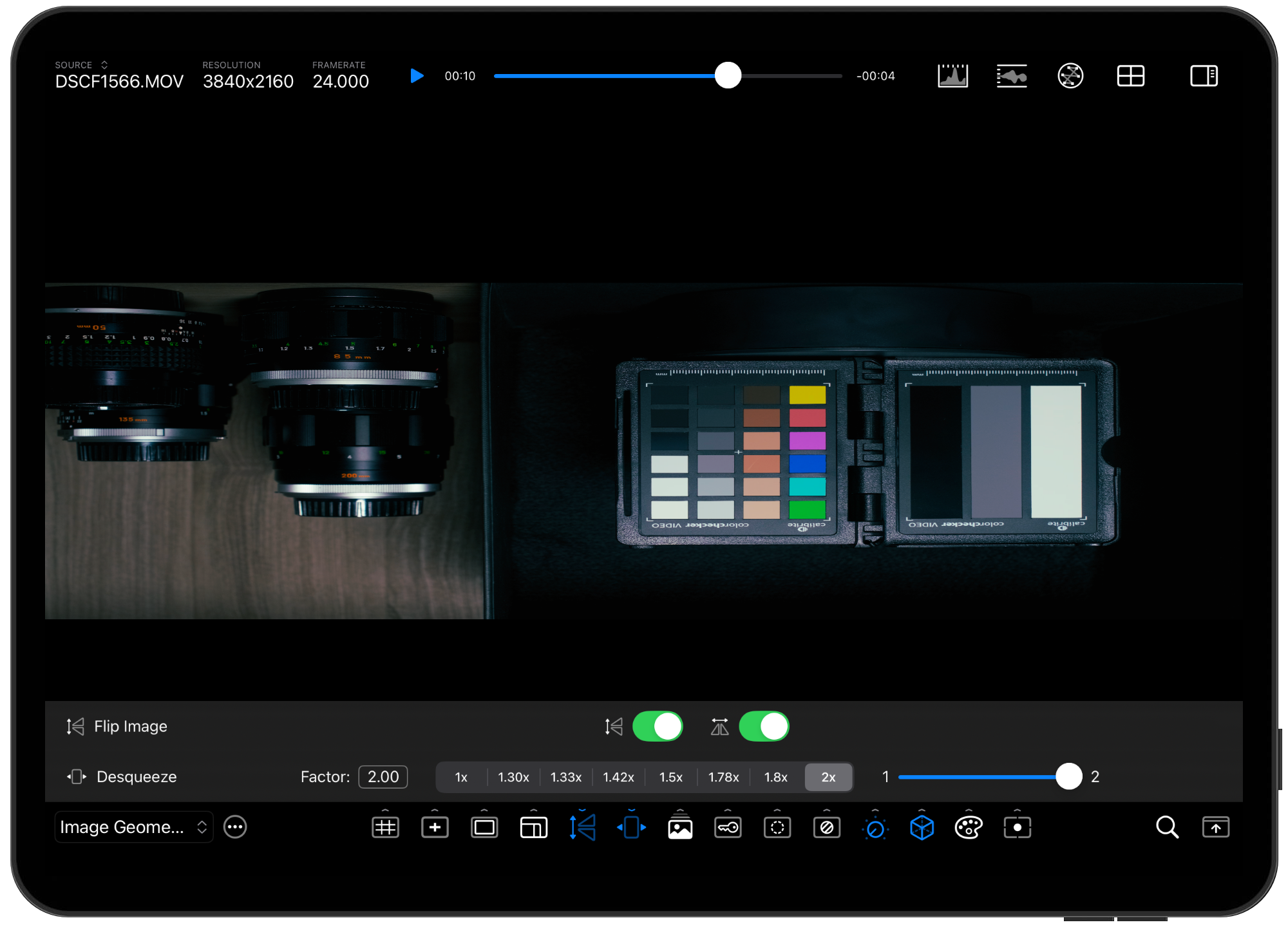
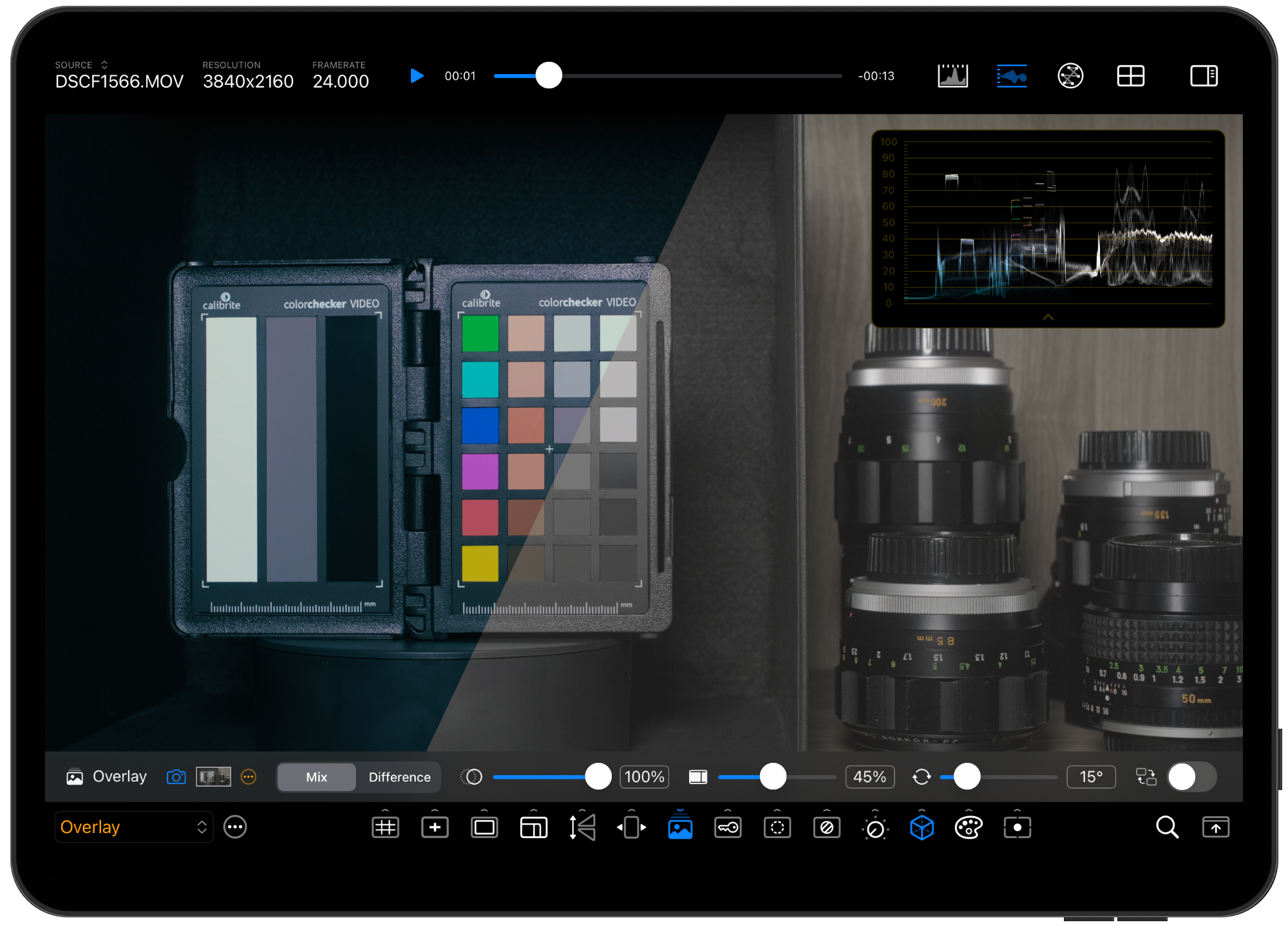
You can capture a frame from the live video source or load a saved reference image, and then use the mix and wipe controls to compare them to the live signal. This can be used to precisely reproduce the camera's position or object placements in frame. You can also use this to A/B the live image with a reference frame for matching exposure, contrast, color, etc. The CineMon video scopes will process the mixed frame.
DIFFERENCE MODEUse the Color Key assist tool to check the quality of green screen backdrops and even do simple composites with custom back plates. Use the color picker to select the target color and tweak the matte with the option sliders.
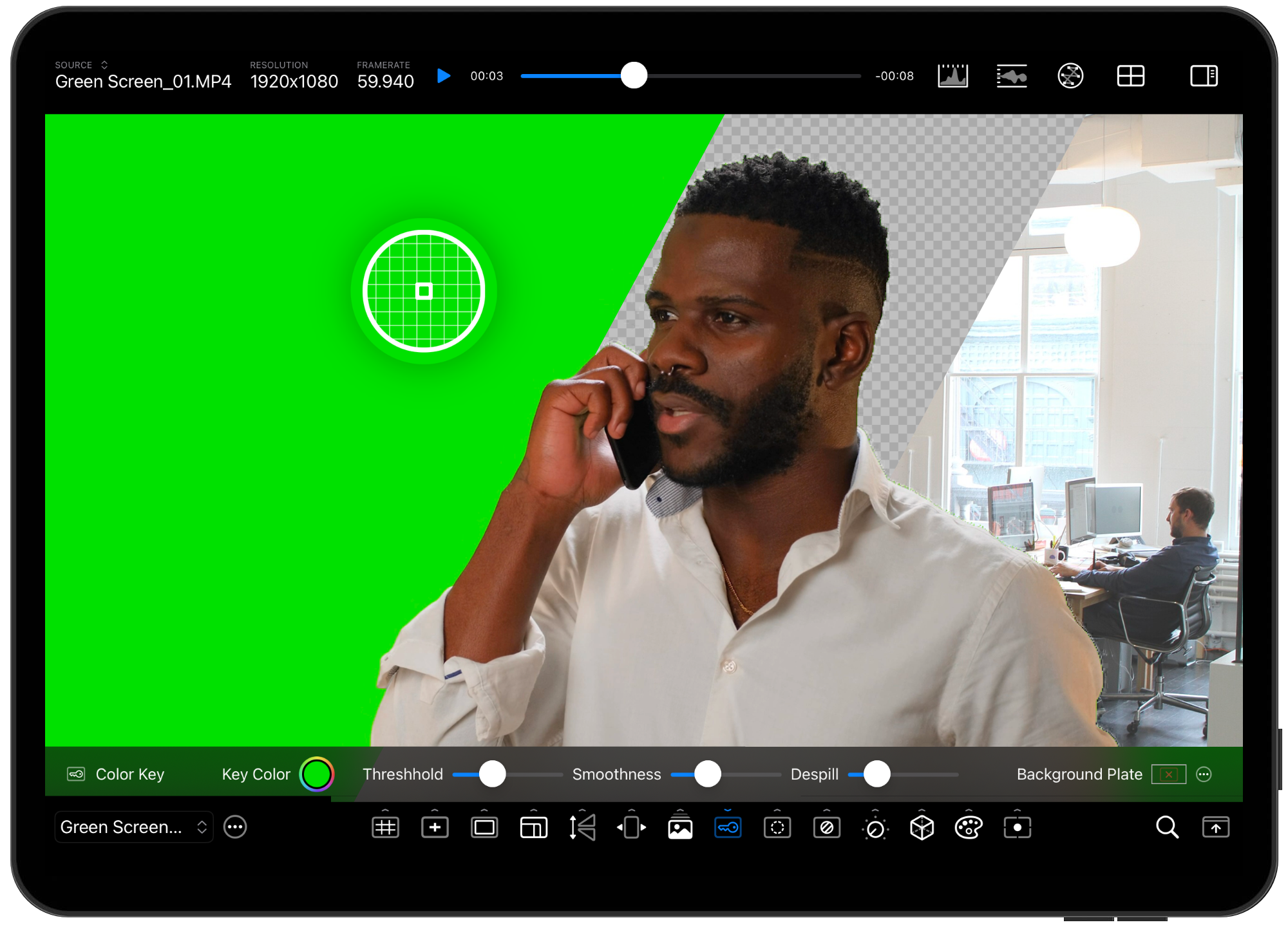
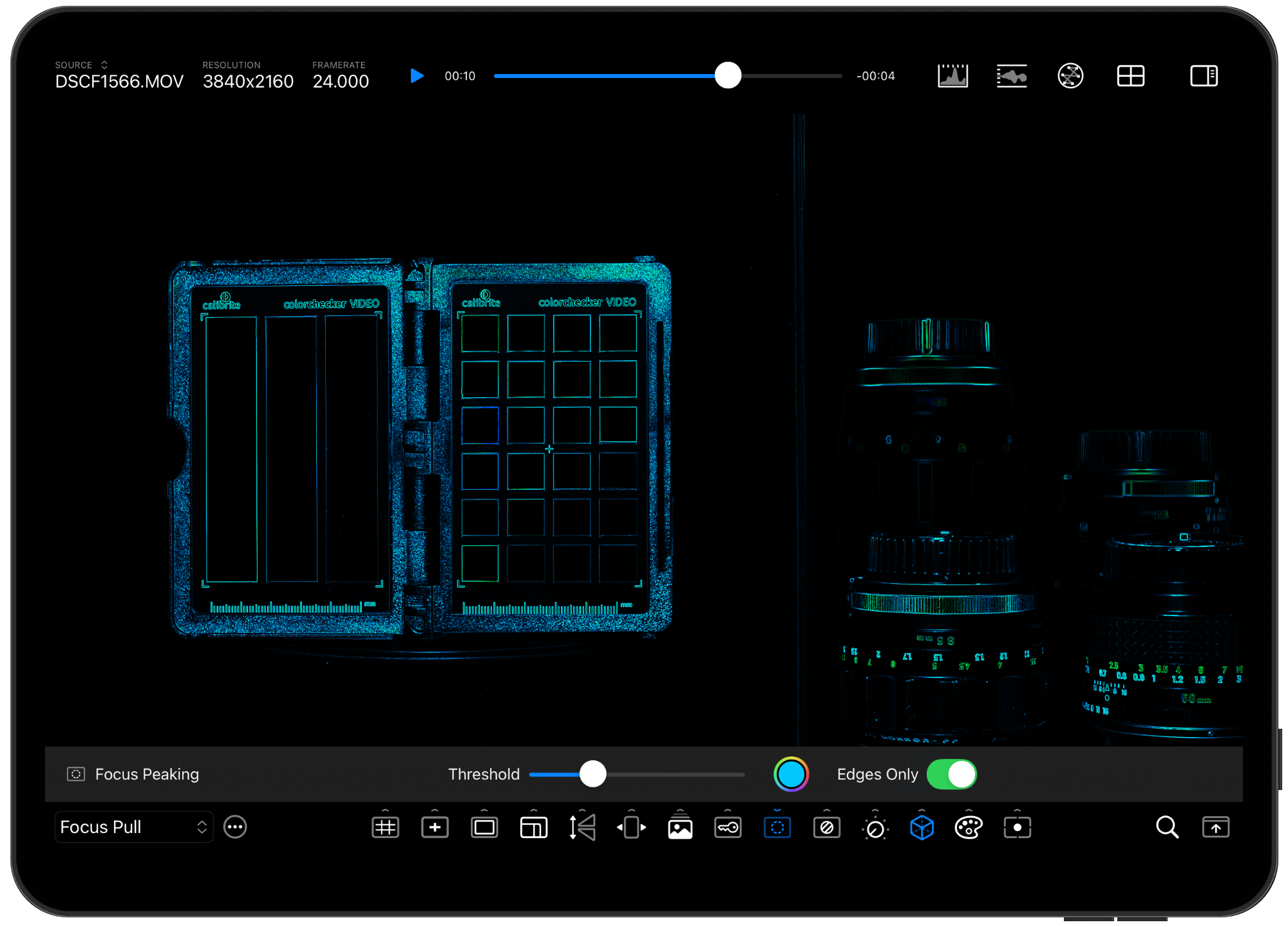
The Focus Assist tool (a.k.a. focus peaking) can help with manual focus lenses by highlighting high contrast edges that indicate the in-focus plane.
Zebras are often used to visualize when highlights are getting clipped or to verify correct exposure on skin. The CineMon Zebras tool let you configure two different thresholds with two different colors, one for highlights and one for shadows.
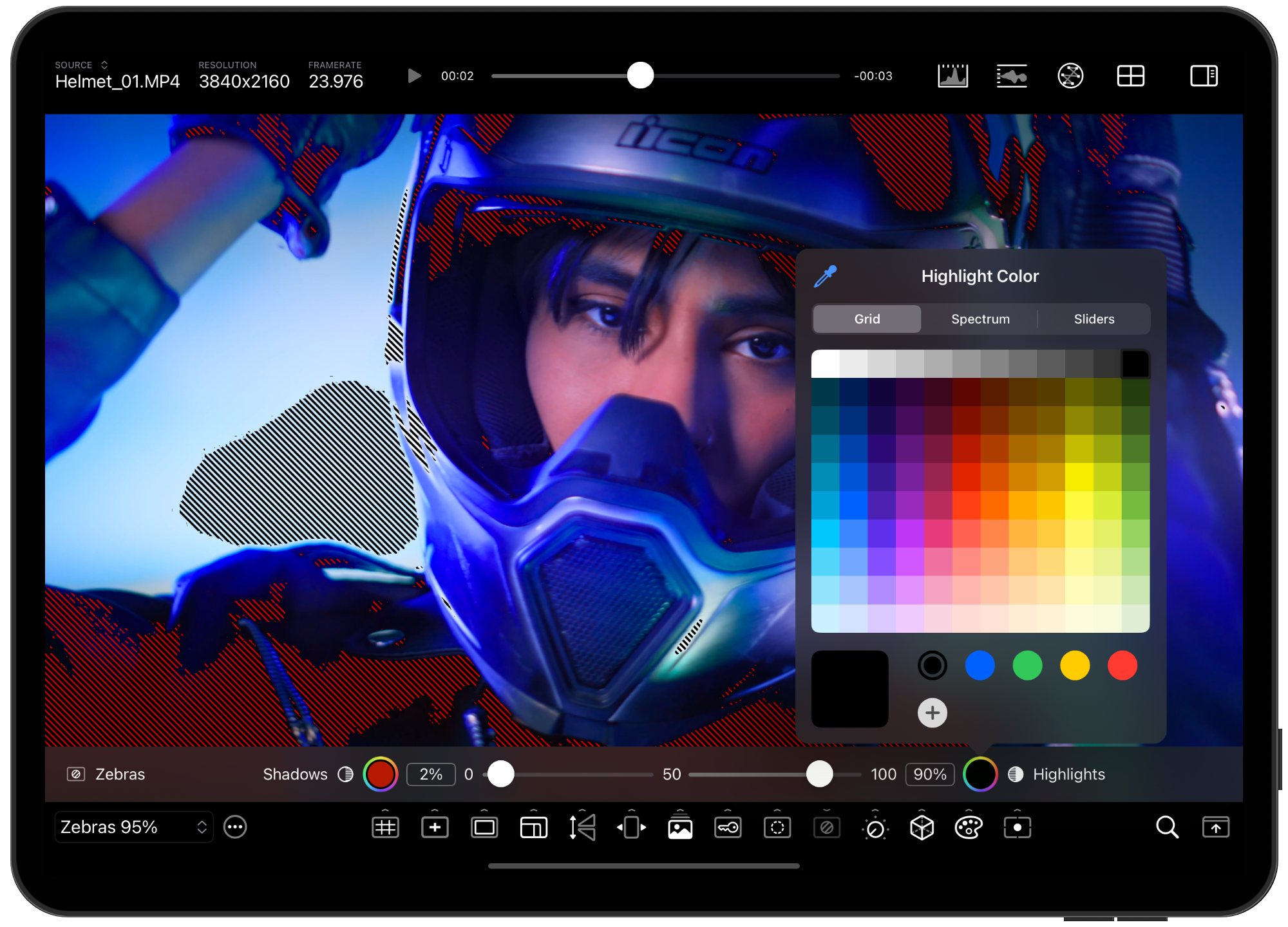
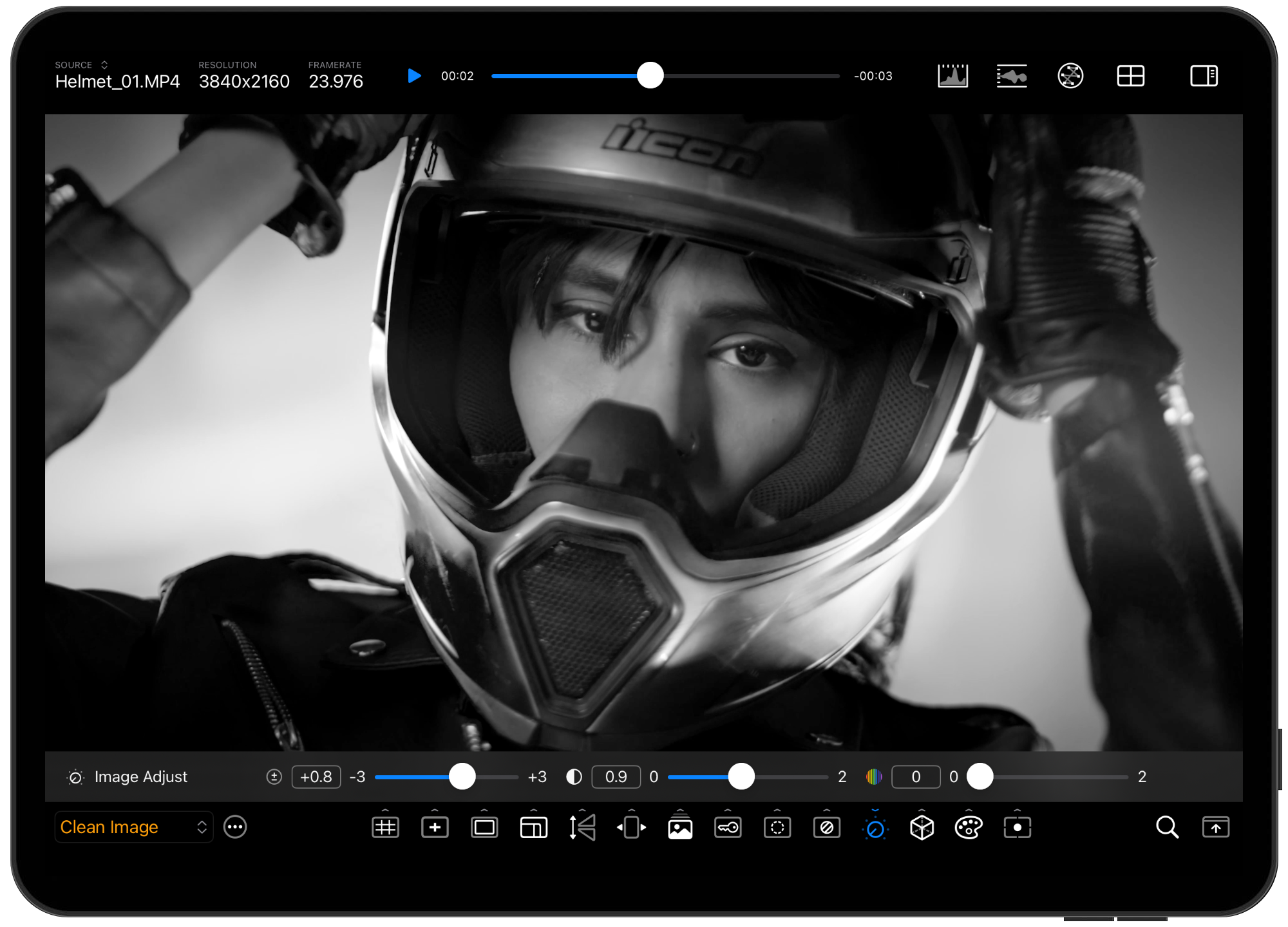
Exposing to the right (ETTR) by 2 stops but want to preview the image as if it had been properly exposed? Use the photometrically accurate exposure adjustment slider. Preview contrast changes and manipulate saturation. Zero out saturation to preview B&W capture or enhance focus peaking.
Import as many view LUTs (Look Up Tables) as you need. CineMon currently supports importing cube LUTs up to 33 grid. Some projects use "Show LUTs" to transform the raw camera signal into something closer to the final look of the show. You can quickly compare different looks by swiping between configurations.
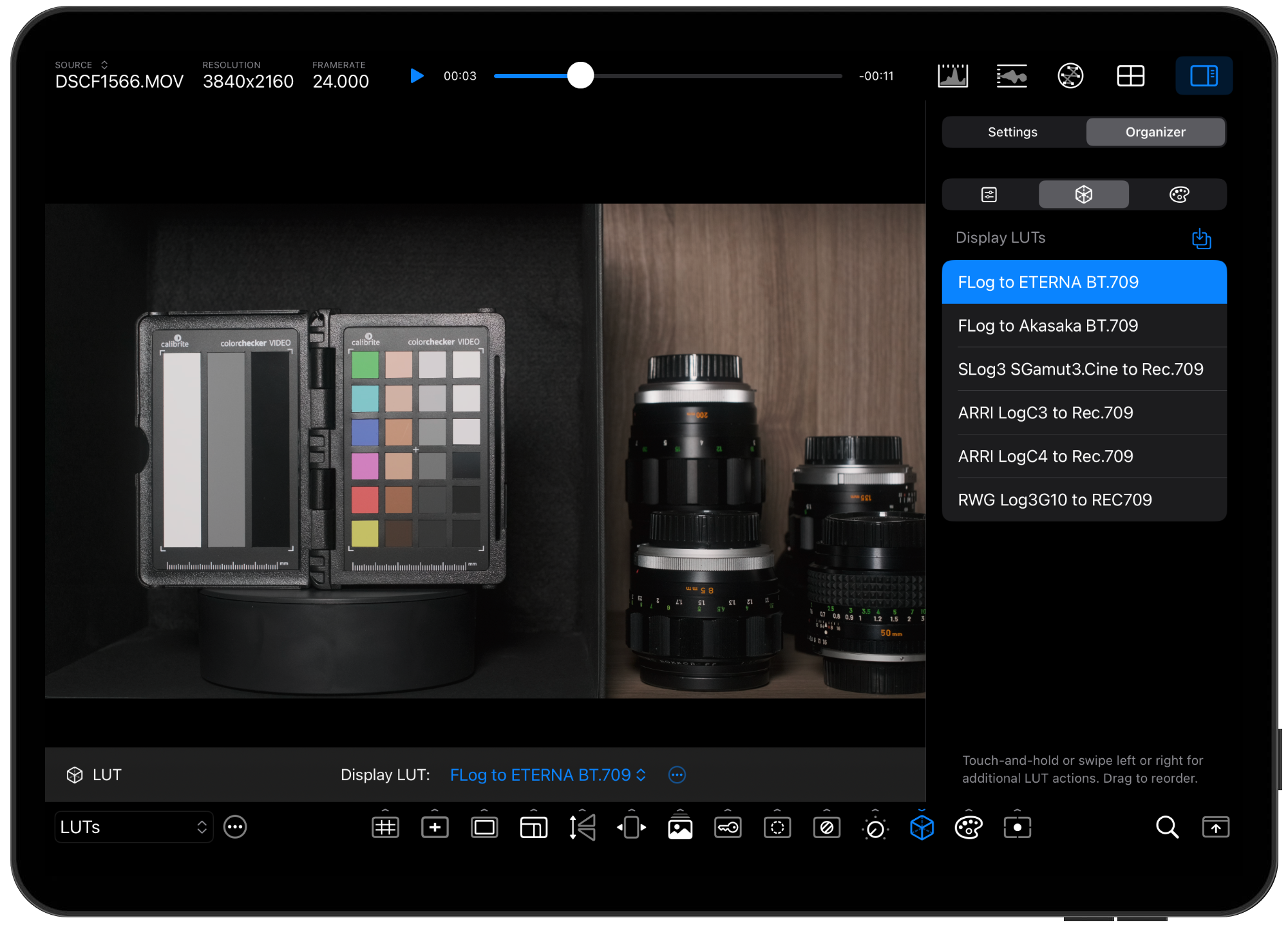
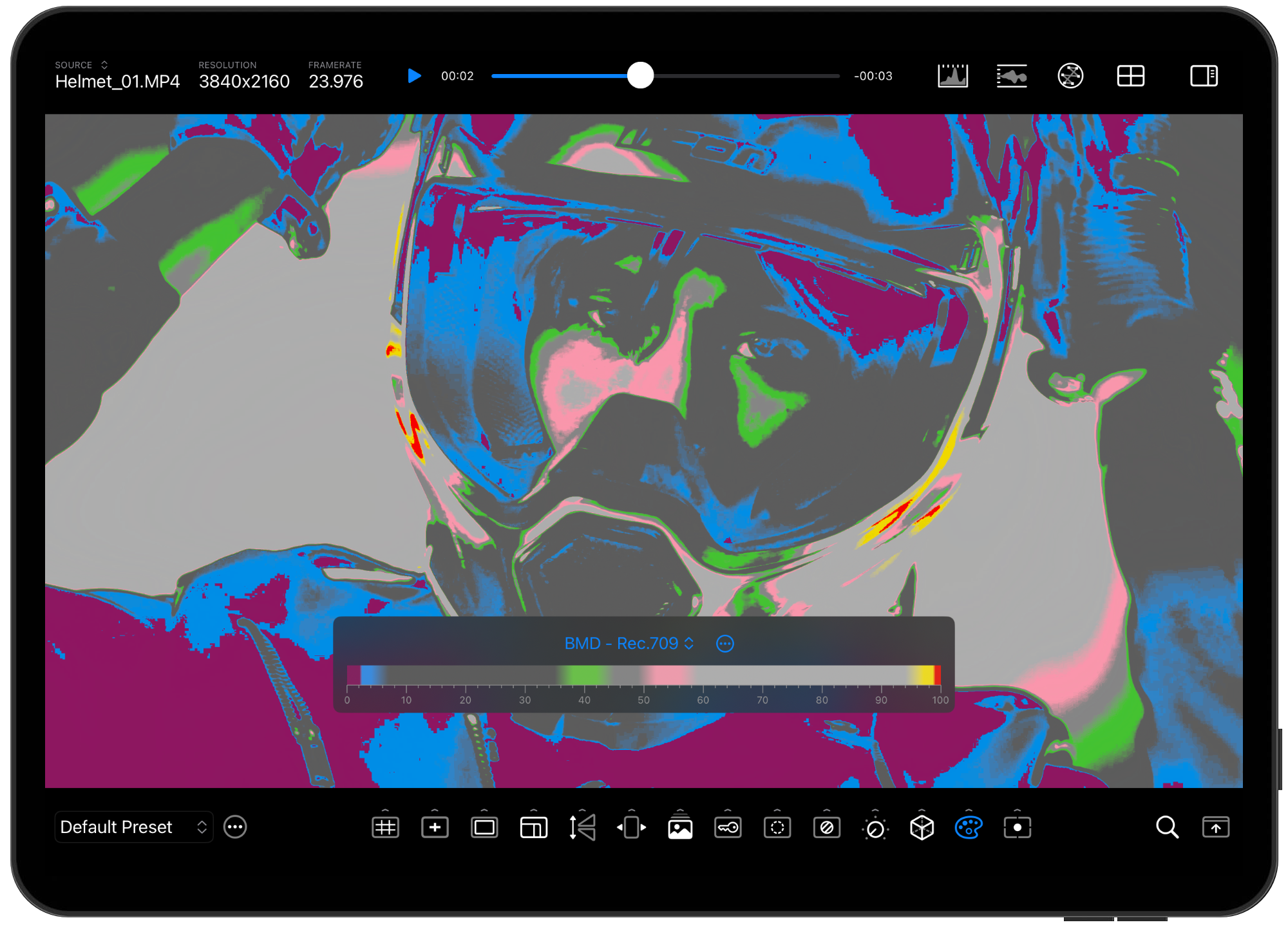
Apply your favorite False Color scheme, or even create your own, to quickly nail exposure, every time. CineMon includes some sample schemes based on popular industry standards, including
CineMon includes professional quality, high-resolution, real-time video scopes that support fluid resizing and placement, and are highly configurable. All scopes are GPU accelerated and have been optimized to use minimal computing resources to extend battery life.
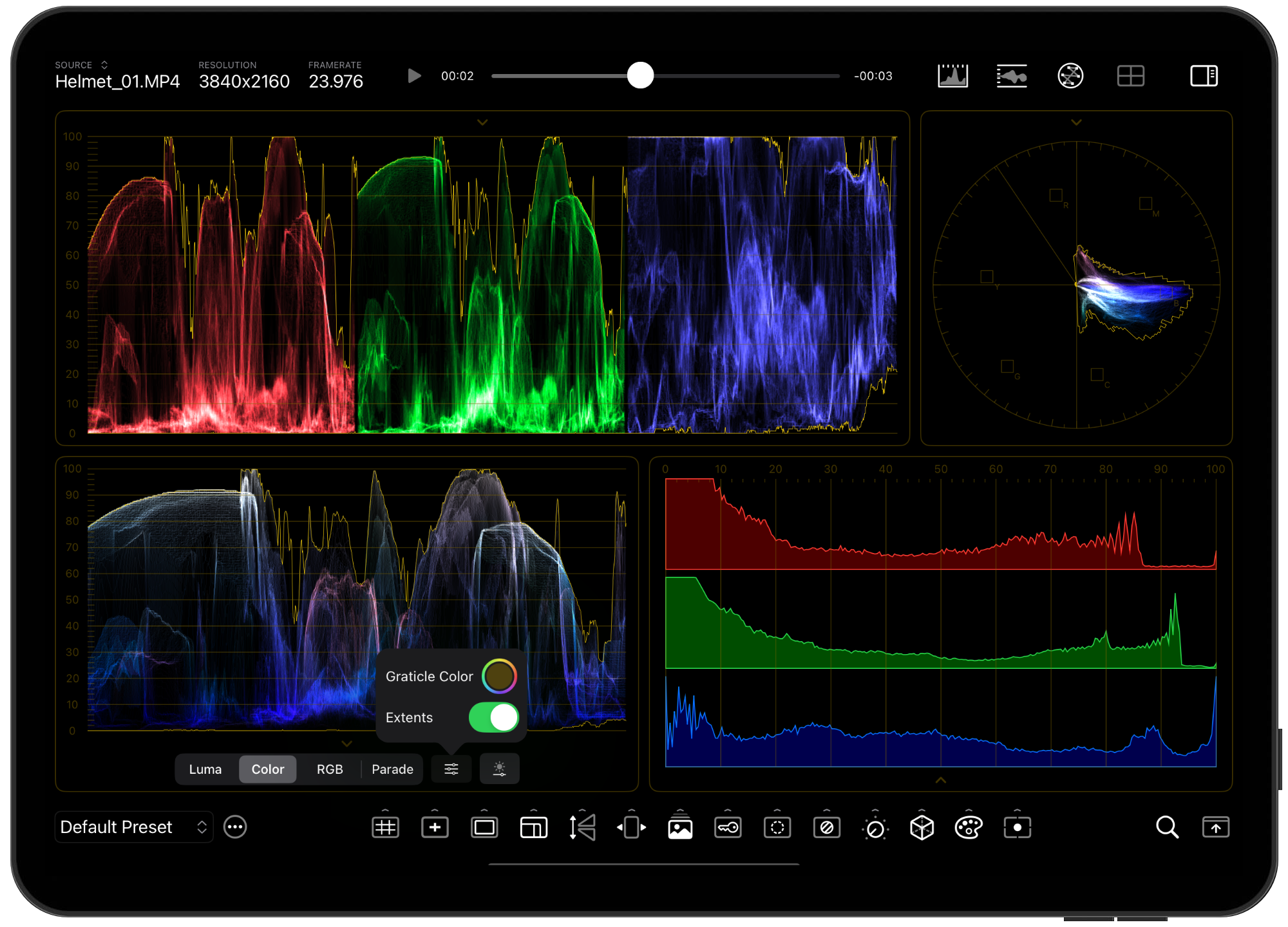
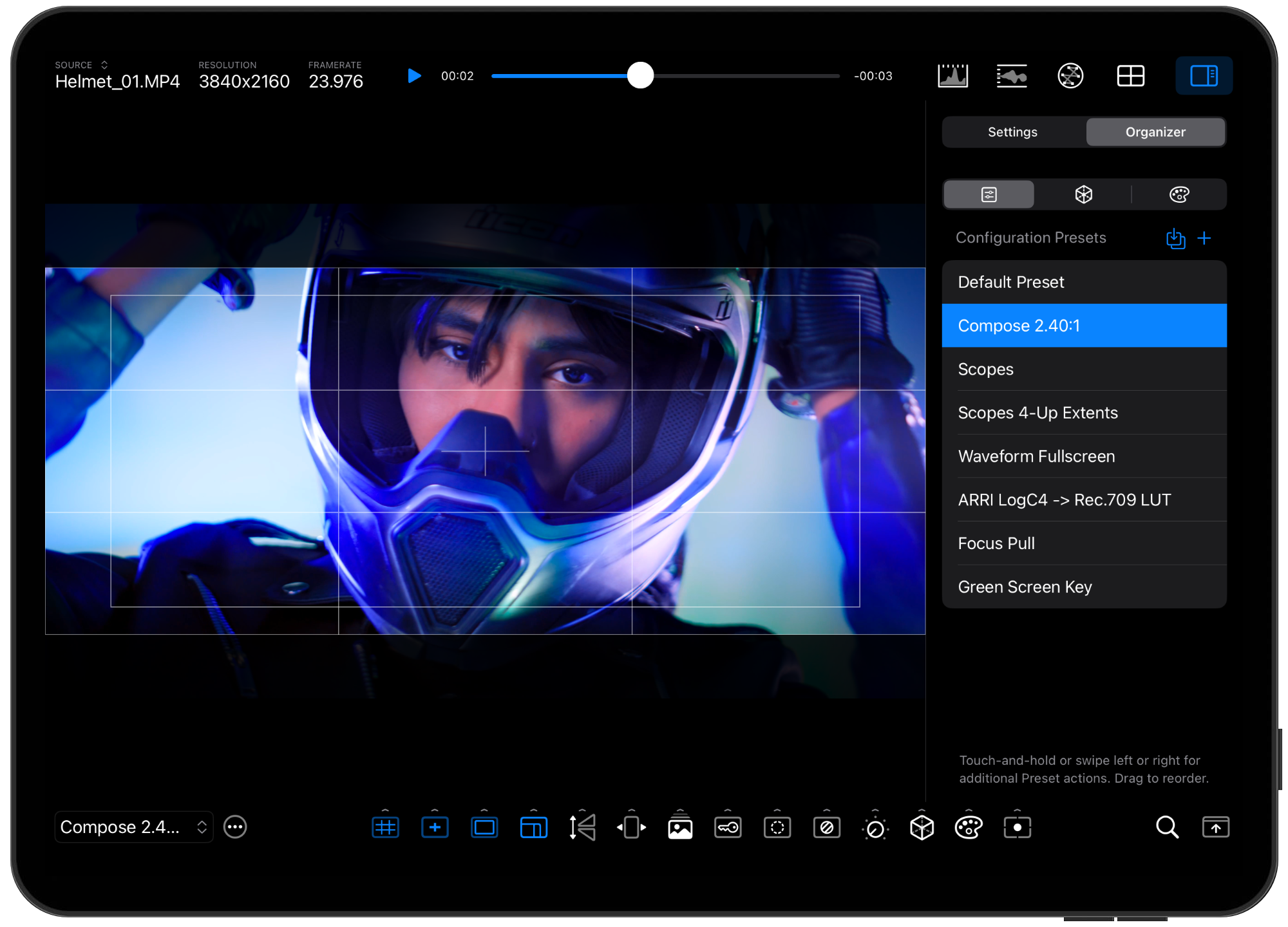
You can save any combination of tool activations, option parameters, and video scopes settings as a configuration preset. For example, if you frequently use the grid overlay as a rule of thirds, the center mark, the safe area at 85%, and the framing guides at 2.40:1 for composing shots, you can save and name that configuration. You can activate presets by selecting them from the Preset menu on the toolbar or by swiping left or right on the image to cycle through them.